Sử dụng UX Block trong giao diện Flatsome, HTML và CSS để thêm ảnh và Tabs
Bước 1: Chèn đoạn mã HTML vào nơi mà mình cần tạo tabs. Mỗi tabs mình tạo cho nó 1 class riêng dùng để chèn hình riệng biệt vào đó. Class .thuonghieu1 tương ứng với nội dung của ID #tab_tab-1
1 2 3 4 5 6 7 8 9 10 11 12 13 14 15 16 17 18 | <div class="tabbed-content dich-vu"> <ul class="nav nav-line nav-uppercase nav-size-normal nav-center"> <li class="tab active has-icon thuonghieu1"><a href="#tab_tab-1"><span></span></a></li> <li class="tab has-icon thuonghieu2"><a href="#tab_tab-2"><span></span></a></li> <li class="tab has-icon thuonghieu3"><a href="#tab_tab-3"><span></span></a></li> <li class="tab has-icon thuonghieu4"><a href="#tab_tab-4"><span></span></a></li> <li class="tab has-icon thuonghieu5"><a href="#tab_tab-5"><span></span></a></li> <li class="tab has-icon thuonghieu6"><a href="#tab_tab-6"><span></span></a></li> </ul> <div class="tab-panels"> <div class="panel active entry-content" id="tab_tab-1">HIKVITION</div> <div class="panel entry-content" id="tab_tab-2">ENGENIUS</div> <div class="panel entry-content" id="tab_tab-3">ZKTECO</div> <div class="panel entry-content" id="tab_tab-4">SEAGATE</div> <div class="panel entry-content" id="tab_tab-5">DLINK</div> <div class="panel entry-content" id="tab_tab-6">HUTLON</div> </div></div> |
Bước 2: Các bạn sử dụng đoạn CSS sau đây và chèn vào nơi chứa được CSS. Nhớ thay đổi lại link hình ảnh nha.
1 2 3 4 5 6 7 8 9 10 11 12 13 14 15 16 17 18 19 20 21 22 23 24 25 26 27 28 29 30 31 32 33 34 35 36 | .thuonghieu1 a { display: block; height: 25px; background: url(/wp-content/uploads/2020/03/logo-hikvision.png) center center no-repeat; background-size: contain; width: 168px; height: 100px;} .thuonghieu2 a { display: block; height: 25px; background: url(/wp-content/uploads/2020/03/Logo-engenius.png) center center no-repeat; background-size: contain; width: 168px; height: 100px;} .thuonghieu3 a { display: block; height: 25px; background: url(/wp-content/uploads/2020/03/Logo-zkt.png) center center no-repeat; background-size: contain; width: 168px; height: 100px;} .thuonghieu4 a { display: block; height: 25px; background: url(/wp-content/uploads/2020/03/logo-seagate.png) center center no-repeat; background-size: contain; width: 168px; height: 100px;} .thuonghieu5 a { display: block; height: 25px; background: url(/wp-content/uploads/2020/03/logo-dlink.png) center center no-repeat; background-size: contain; width: 168px; height: 100px;} .thuonghieu6 a { display: block; height: 25px; background: url(/wp-content/uploads/2020/03/logo-hutlon.png) center center no-repeat; background-size: contain; width: 168px; height: 100px;} |
Nguồn: https://thietkeweb24h.top/
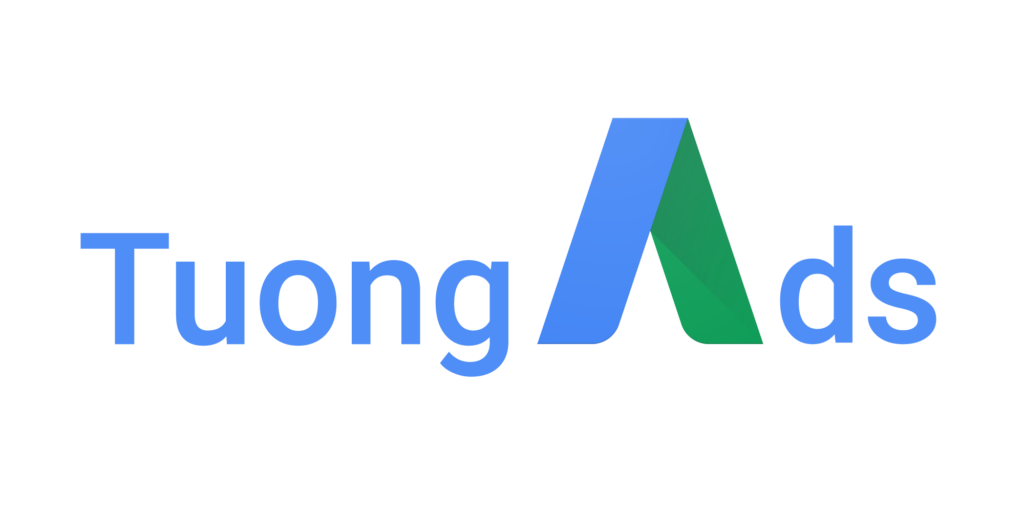
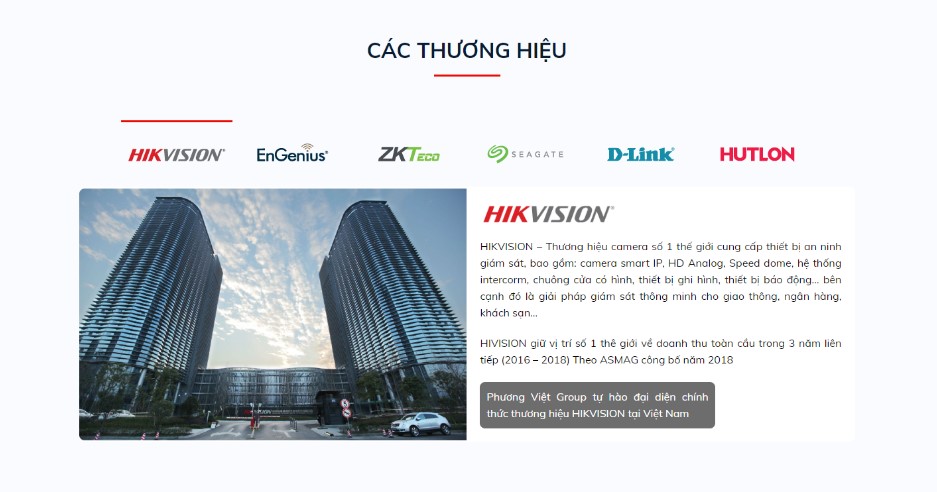
Làm slide chuyển tab xuống dưới đc k bác nhỉ
Được bạn nhé, slide trong nội dung tab
cái này mình xem mà chưa hiểu làm thế nào.
Bạn có thể hướng dẫn chi tiết hơn được không ?
cảm ơn bạn rất nhiều !